Item Substitutions in Microsoft Dynamics NAV 2015
We’ve just added another item to our coffee selection or coffee mug selection, it’s a coffee mug but it’s large, it’s larger than the standard one.
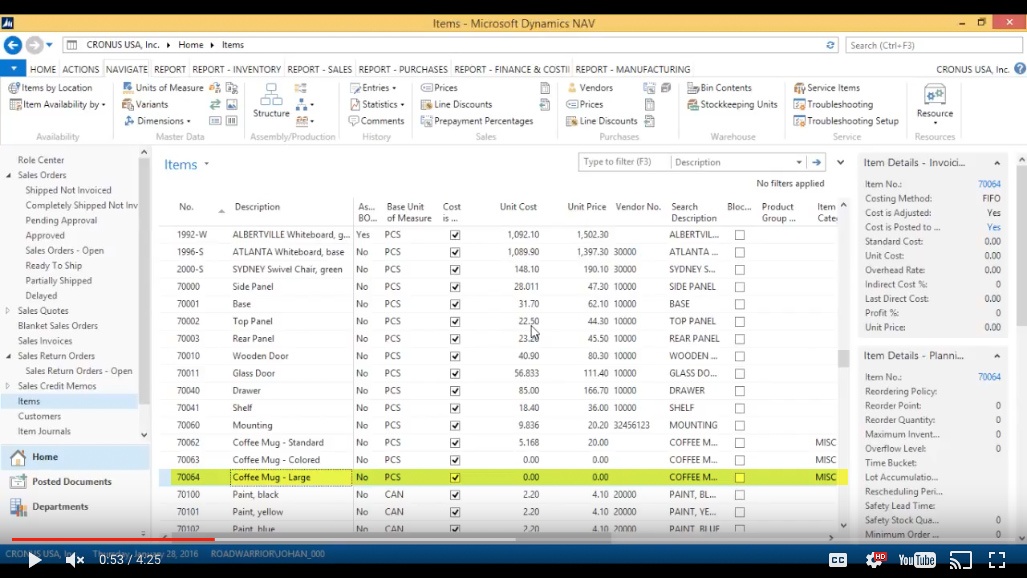
(Click image to view larger version)
We started selling that, however we don’t have any stock yet, so what we want to do is if we run out of stock or we don’t have stock and the customer is asking for a large coffee mug we want the salesperson to know that they can substitute the large one for a standard one as long as they don’t mind the size difference.
Setup Item Substitution
So what I want to do is set up a substitution. In NAV there is a little icon up here which says ‘Substitutions’. If I click on that and remember I have to be on the Coffee Mug - Large, click on that.
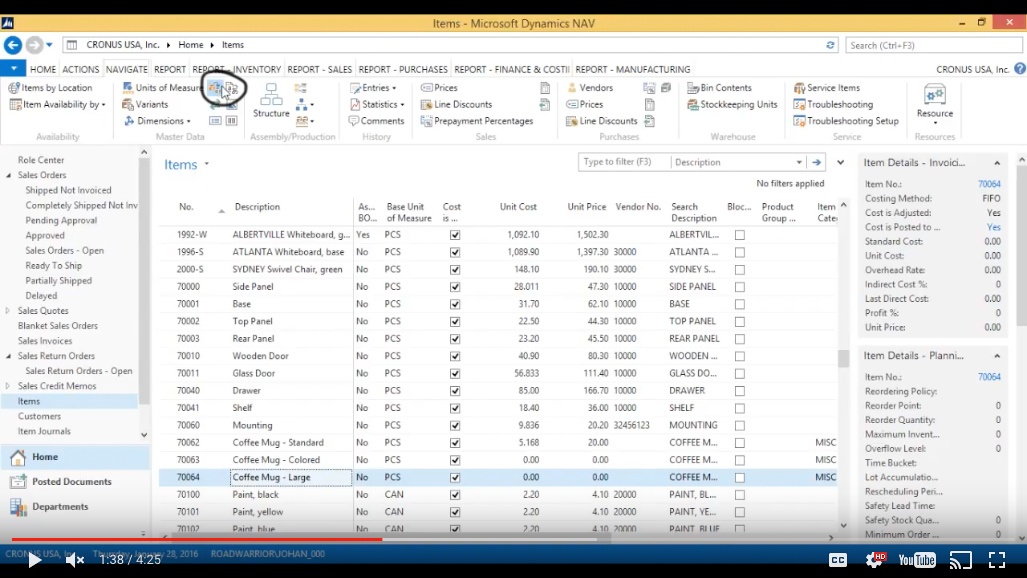
(Click image to view larger version)
It tells me that for the Coffee Mug - Large up here I can set up a substitution. I go to the Substitute Type… it’s an item and the substitute is going to be another coffee mug of course, Coffee Mug - Standard. And I’m going to say it’s interchangeable so I can substitute back and forth.
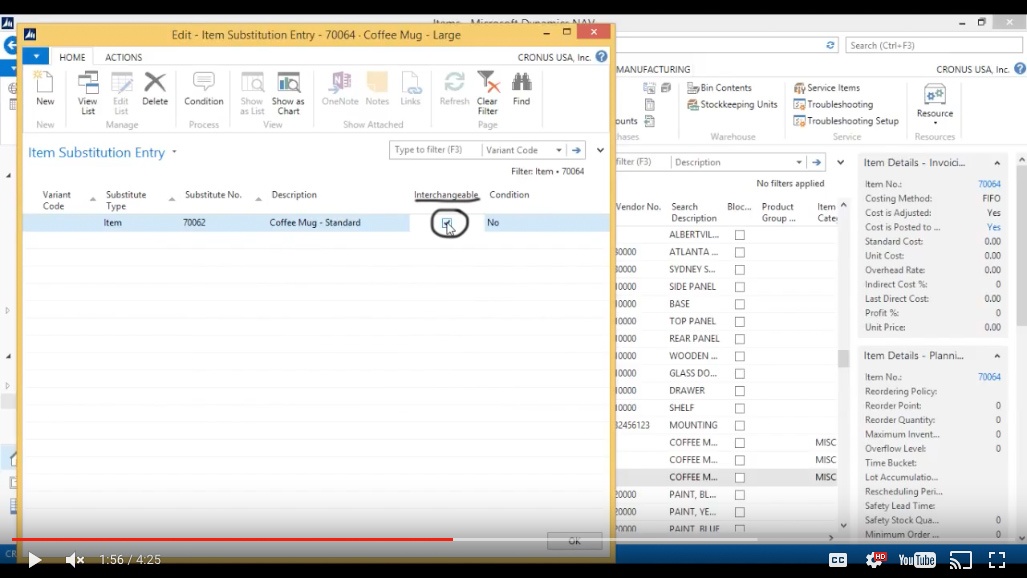
(Click image to view larger version)
And is there a condition?
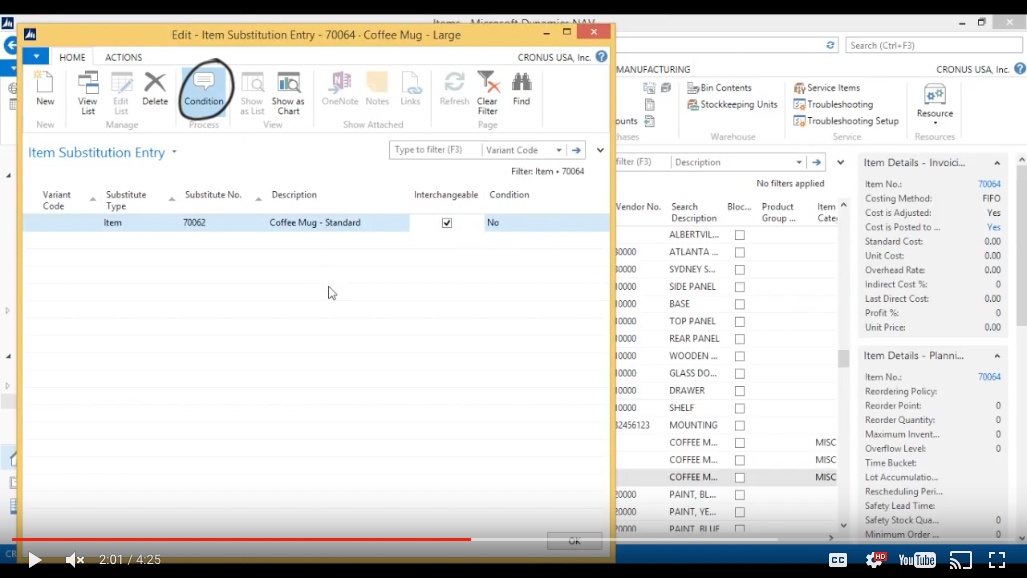
(Click image to view larger version)
Yes, the condition was that as long as the customer does not mind the size difference. So ‘ask customer if OK with size difference’. Ok so as long as this condition is met, we can substitute.
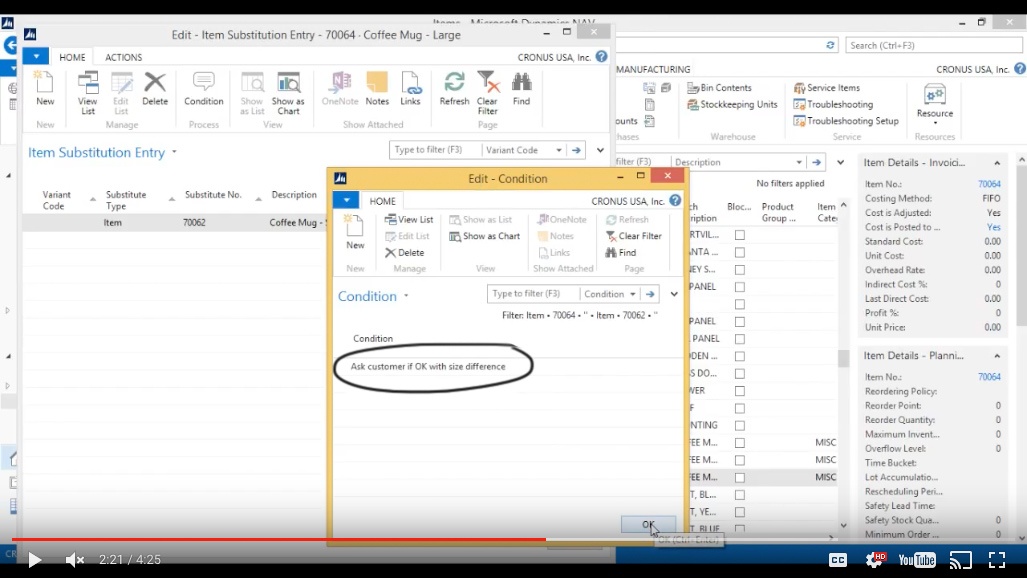
(Click image to view larger version)
So I’m going to close this out and show how that works on a Sales Order.
Create a New Sales Order
Now into Sales Orders.
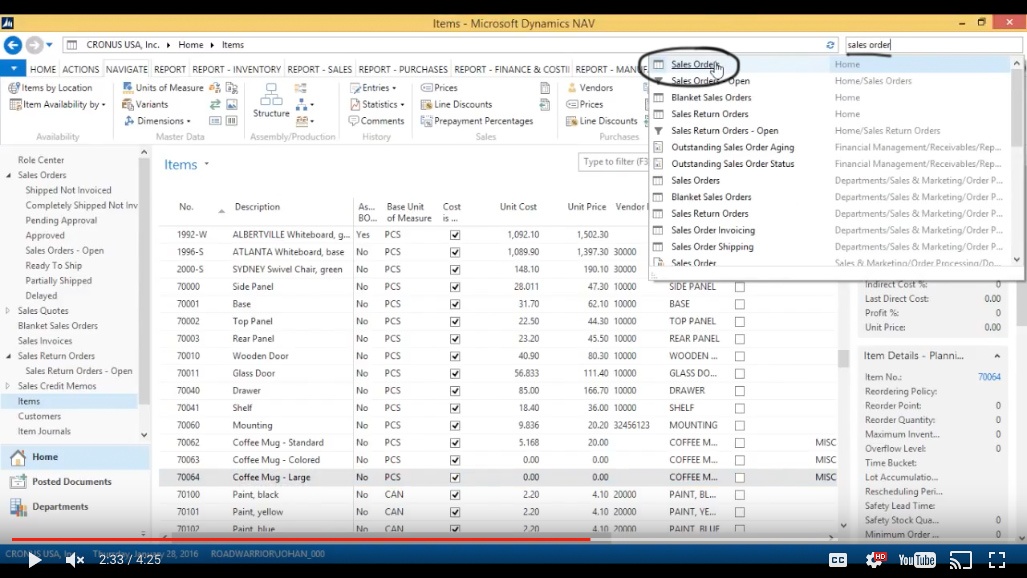
(Click image to view larger version)
Create a New Sales Order.
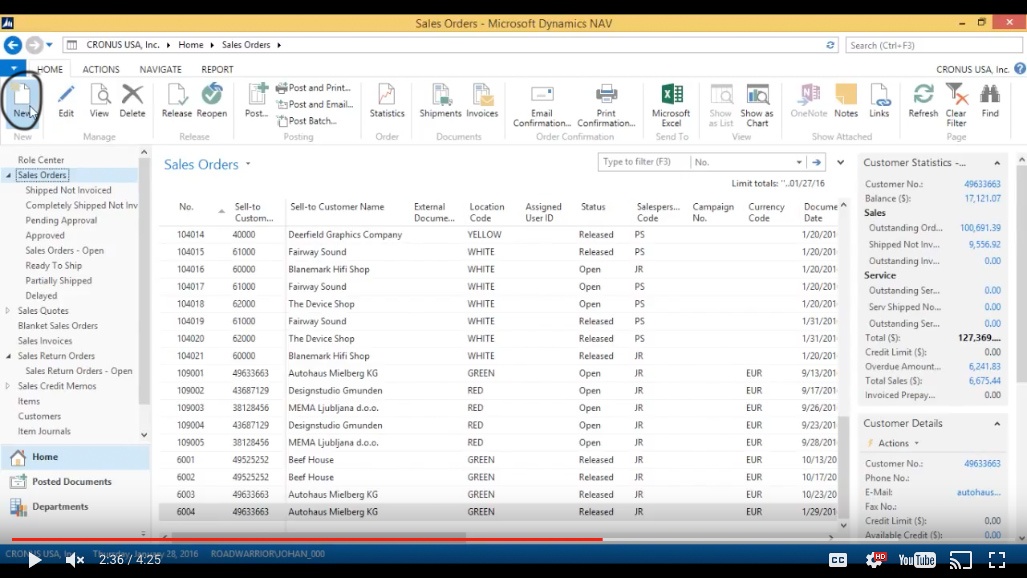
(Click image to view larger version)
Now I’m a sales rep putting in an order for the large coffee mug, so I just hit Enter, The Cannon Group, Type Item and the Number is going to be Coffee Mug - Large.
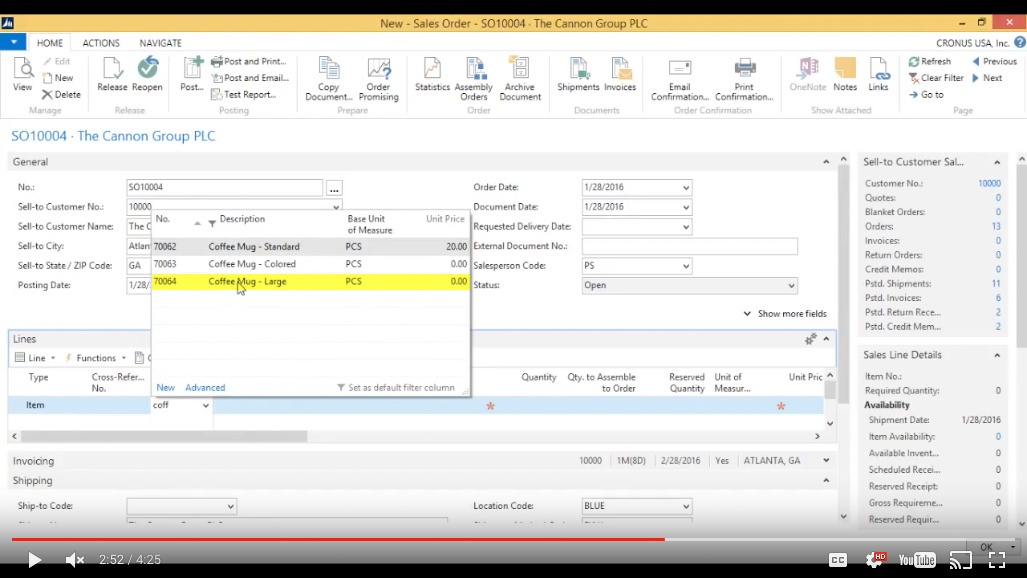
(Click image to view larger version)
Now I’m going to sell 50 of those.
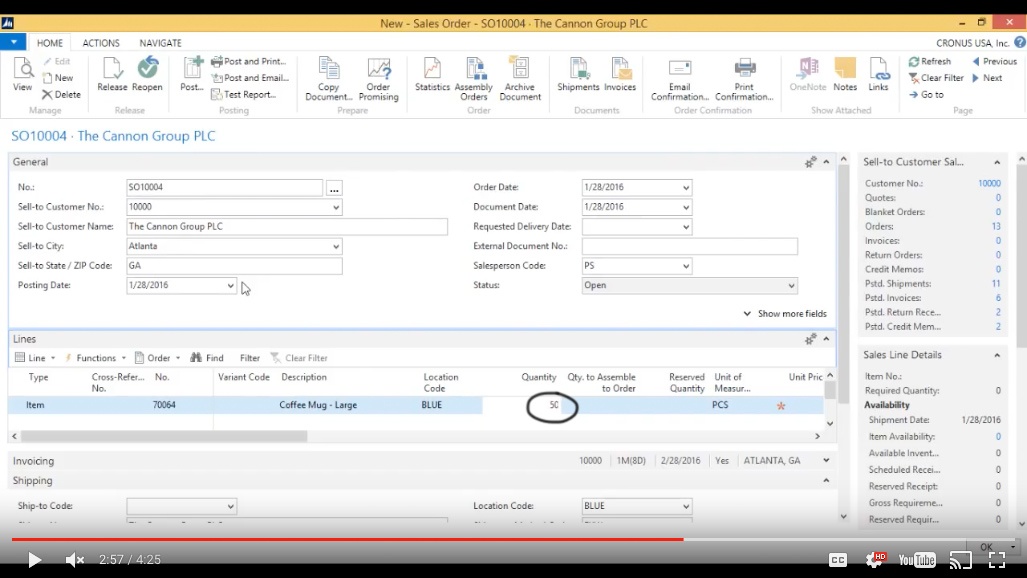
(Click image to view larger version)
Substituting the Item on a Sales Order
And immediately when I type in 50 the system says ‘hey wait a minute we don’t have any one of these, so what do you want to do?’ Well it does give me a hint here that we do have substitute. Ok so I can click on this ‘Yes’.
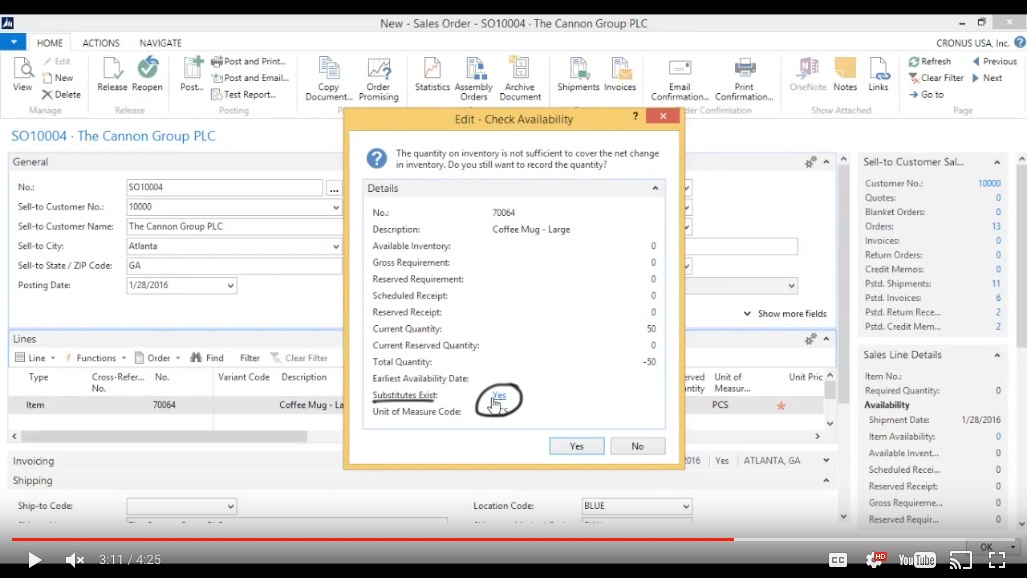
(Click image to view larger version)
And it tells me ‘hey the Coffee Mug - Standard can be substituted’. So there’s a condition here so I click ‘Condition’.
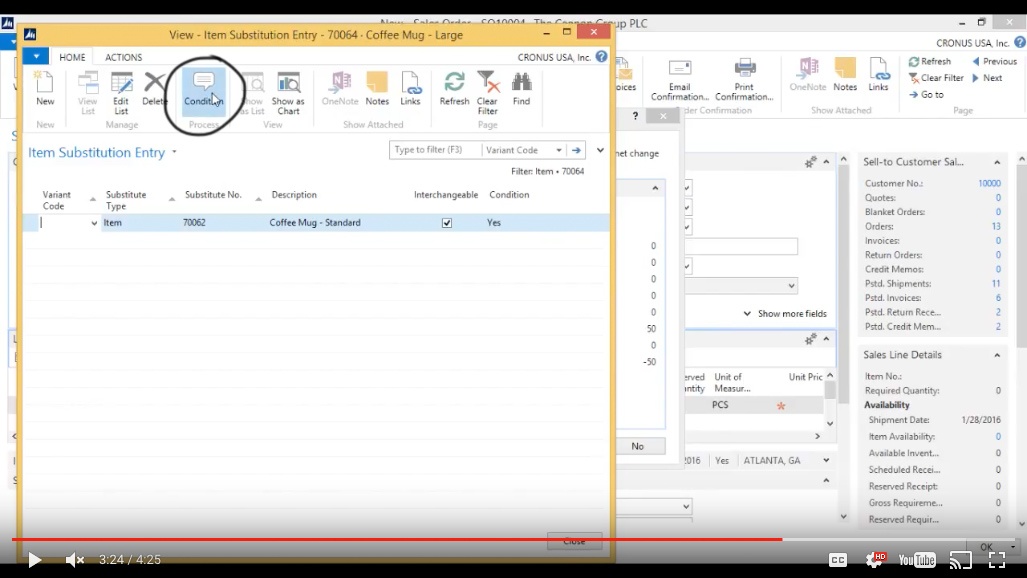
(Click image to view larger version)
It says ‘ask customer if OK with size difference’.
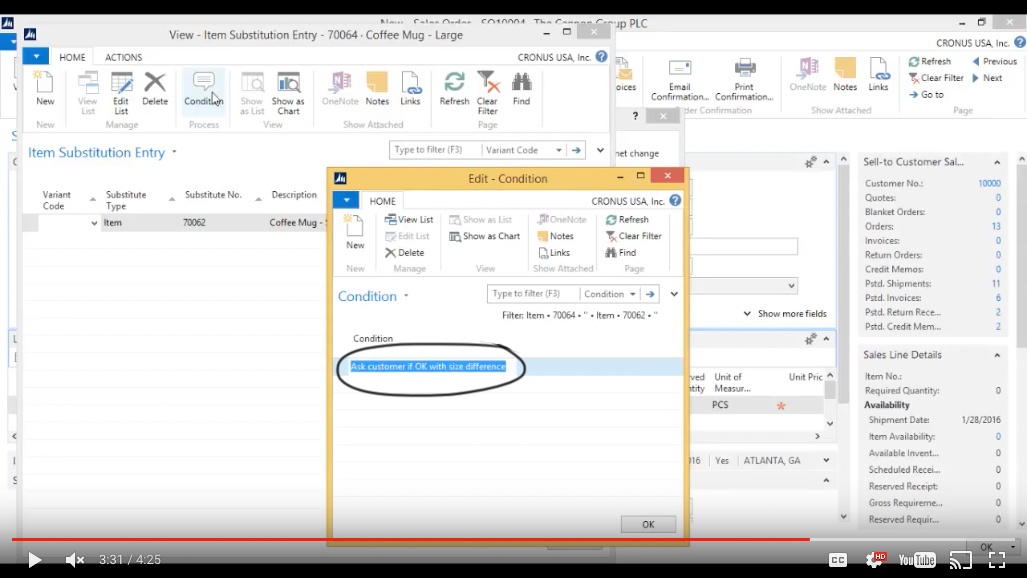
(Click image to view larger version)
Ok so I ask the customer, he is fine with that and we go ahead and change it out.
In the Sales Order I go to Line > Select Item Substitution.
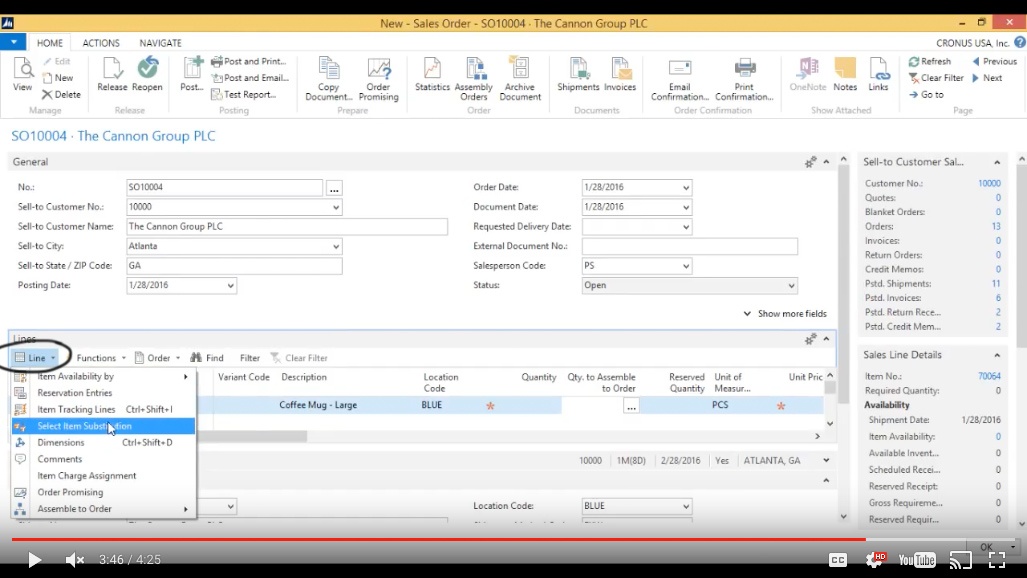
(Click image to view larger version)
It tells me yep we have plenty of those on hand, the standard ones if you want to go ahead and do that.
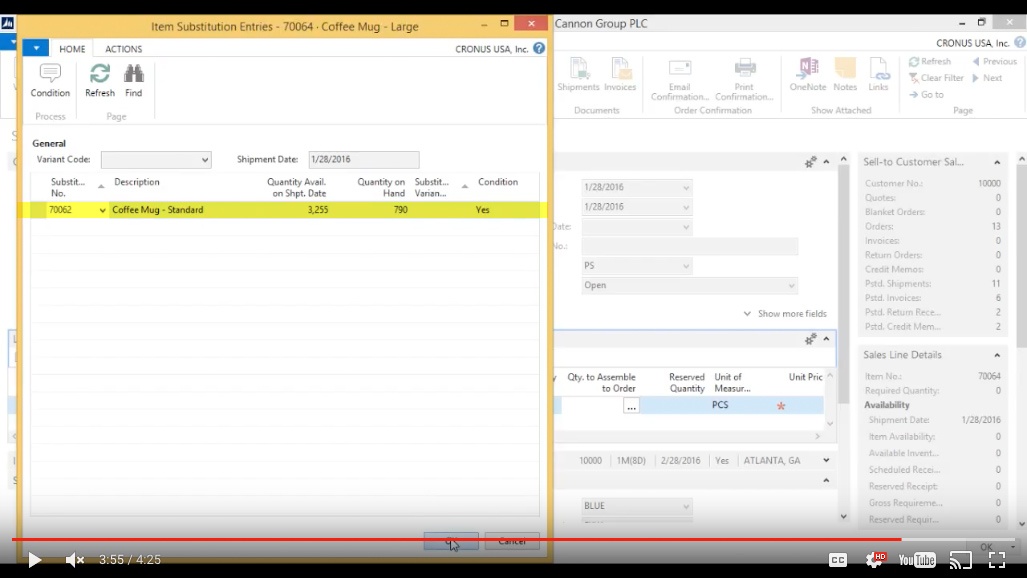
(Click image to view larger version)
Ok, now it has replaced the line item with the standard and I go and put 50, and the order is set.
You've learned some of the many ways your business can benefit from using inecta Food. It's trusted by other businesses in your industry and can work just as well (or better) for you. inecta Food is easy to implement. It's easy on your budget with monthly subscription payments. Take the next step to ensure your food business is running the right kind of business software. Software for your food safety, increased efficiency, and stronger revenue growth.
Curious about implementation costs, training, getting a customized demo & detailed estimate, booking a discovery call?

Global Headquarters:
225 Broadway #660,
New York, NY 10007
1-800-632-0573
©2023 INECTA LLC
Global Headquarters: 179 Franklin Street, New York, NY 10013
©2020 INECTA LLC